 IRIS
IRIS
Intelligent Roadway Information System
Message Patterns
Select View ➔ Message Signs ➔ Message Patterns or
View ➔ Message Signs ➔ Message Editor (WYSIWYG) menu items
A message pattern is a partially or fully composed MULTI message associated with a sign config. They can be:
- Selected by operators composing messages, for signs matching the compose hashtag
- Scheduled by device actions as part of an action plan
If flash beacon is selected, the sign's internal beacon will also be activated.
Pixel service indicates that the sign should perform scheduled pixel service while the message is active. This is useful for messages that are active for long periods of time.
API Resources 🕵️
iris/api/msg_pattern(primary)iris/api/msg_pattern/{name}
| Access | Primary | Secondary |
|---|---|---|
| 👁️ View | name | |
| 👉 Operate | ||
| 💡 Manage | compose_hashtag, multi | flash_beacon, pixel_service |
| 🔧 Configure |
Fillable Text Rectangles
Text rectangles within a pattern can be fillable to allow operators to fill
in those areas with message lines. A fillable text rectangle
can either be defined by a [tr…] tag, or be a full page ([np] tag or
beginning of message).
A rectangle is only fillable if it contains no text or [nl…] tags.
Additionally, a full page can only be fillable if it contains no [tr…] tags.
The text composed by operators will be inserted directly after a fillable text
rectangle. For example, if the pattern is: [tr1,1,100,16][g5], and the
operator selected the message CRASH[nl]AHEAD, the composed message would
be [tr1,1,100,16]CRASH[nl]AHEAD[g5].
Message Lines
A pattern with fillable text rectangles can have lines of text associated with it. Each line is used in a specific fillable rectangle of the pattern. Lines can be ordered in the message composer by rank, 1-99. Lines can also be restricted to specific signs by adding a restrict hashtag.
If a pattern has fillable text rectangles but no lines, a substitute pattern will be chosen to provide them instead. Both patterns must have the same number of lines in their text rectangles.
API Resources 🕵️
iris/api/msg_line(primary)iris/api/msg_line/{name}
| Access | Primary | Secondary |
|---|---|---|
| 👁️ View | name, msg_pattern | |
| 👉 Operate | ||
| 💡 Manage | line, multi, restrict_hashtag | rank |
| 🔧 Configure |
Message Combining
Scheduled messages can be configured to combine them with the current operator message (if any). This can be done in two ways:
- Sequenced:
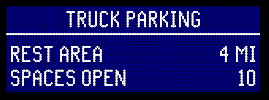
- Shared:

Properties including foreground color, font, page- and line-justification are
reset to default values by inserting [cf], [fo], [jp] and [jl] MULTI
tags between messages.
Sequenced
If the scheduled message ends with a default [cf] tag, it can be combined
with an operator message to make a repeating sequence of pages.
Example
- Scheduled message:
[cr1,1,160,54,0,0,125][cr1,18,160,1,255,255,255][tr1,1,160,17][cf255,255,255][fo5][jp3]TRUCK PARKING[tr4,24,154,30][jl2]REST AREA[jl4]4 MI[nl5][jl2]SPACES OPEN[jl4]10[cf] - Operator message:
STALLED VEHICLE[nl]IN RIGHT LANE[nl]USE CAUTION - Combined message:
[cr1,1,160,54,0,0,125][cr1,18,160,1,255,255,255][tr1,1,160,17][cf255,255,255][fo5][jp3]TRUCK PARKING[tr4,24,154,30][jl2]REST AREA[jl4]4 MI[nl5][jl2]SPACES OPEN[jl4]10[cf][np][fo][jp][jl]STALLED VEHICLE[nl]IN RIGHT LANE[nl]USE CAUTION
Shared
With this method, the sign is partitioned into two regions, with the operator message in a text rectangle. The scheduled message is prepended to each page of the operator message.
- The scheduled message must contain no
[np]tags. - The scheduled message must end with a
[tr…]tag. - Each page of the operator message must start with that same
[tr…]tag. - The operator message must not contain any other
[tr…]tags.
Example
- Scheduled message:
[cr1,1,240,24,1,23,9][cf250,250,250][fo13][tr1,5,240,18][jl3]EXPRESS LANE[tr1,31,240,40]OPEN TO ALL[nl6]TRAFFIC[g7,110,75][cr241,1,2,96,255,255,255][tr243,1,350,96] - Operator message:
[tr243,1,350,96]STALLED VEHICLE[nl]IN RIGHT LANE[nl]USE CAUTION - Combined message:
[cr1,1,240,24,1,23,9][cf250,250,250][fo13][tr1,5,240,18][jl3]EXPRESS LANE[tr1,31,240,40]OPEN TO ALL[nl6]TRAFFIC[g7,110,75][cr241,1,2,96,255,255,255][tr243,1,350,96][cf][fo][jp][jl]STALLED VEHICLE[nl]IN RIGHT LANE[nl]USE CAUTION